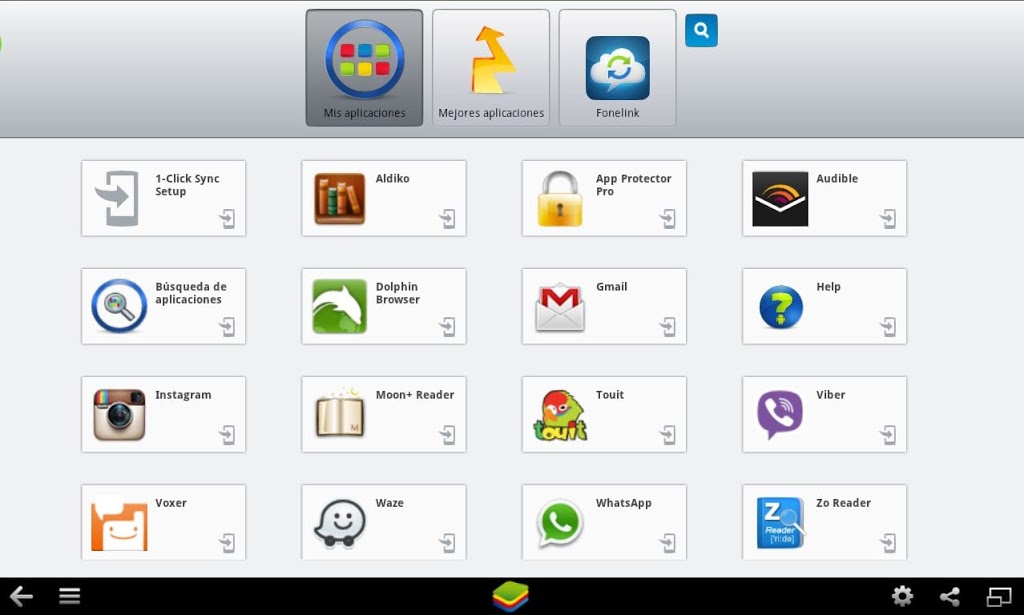 A few months ago I started using BlueStacks, an Android app player for PC (and MAC). It’s like having your smartphone/tablet inside your computer. You can play games, install apps, send whatsapp, viber, boxer… messages. It’s kind of cool. Nevertheless I have found myself with the startup screen freezing a few times, and nothing seemed to fix the problem (yes I know, there the “Restart Bluestacks” option in the system tray but that didn’t work either). The only fix seemed to be restarting the computer.
A few months ago I started using BlueStacks, an Android app player for PC (and MAC). It’s like having your smartphone/tablet inside your computer. You can play games, install apps, send whatsapp, viber, boxer… messages. It’s kind of cool. Nevertheless I have found myself with the startup screen freezing a few times, and nothing seemed to fix the problem (yes I know, there the “Restart Bluestacks” option in the system tray but that didn’t work either). The only fix seemed to be restarting the computer. The first three times it happened I was like “ok, no problem…”, but from the 20th time and on, it became really annoying. So I did some research and put together the solutions for you guys. This is what happens:
The Bluestacks service freezed; we need to terminate it. In order to do that you need the service PID. Go to the Start menu/Accessories and click it.
- Open the Task Manager.
- Go to the “Services” tab.
- Search for BstHdAndroidSvc or BlueStacks Android Service.
- Look for the PID column (if you can’t find it, inside the Task Manager go to “View/Select Columns”, select PID and apply).
- Now, keep the Task Manager open or remember that number.
- Go to the Start menu/Accessories and right click “Command Prompt“, then click “Run as administrator“
- A black background window opens.
-
Type in the following:taskkill /f /pid #### (where “####” is the PID of the BlueStacks service)
- A message will appear telling you the service was succesfully terminated.
- We’re done.
- Go and re-start BlueStacks.
Hope you’ve found this helpful, and thank you for reading!





